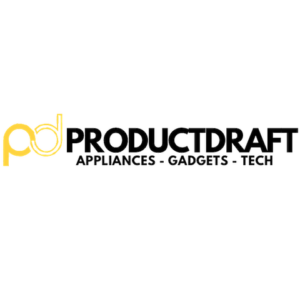In this step-by-step tutorial, we’ll go through the process of setting up your very own private cloud using the open-source OpenStack platform.
Why use a Private Cloud? In cloud computing, private clouds are a tailored solution that offers enhanced control, security, and customization. It is suitable for both small businesses and large enterprises that handle sensitive data.
This is where OpenStack comes in in the world of cloud infrastructure. OpenStack is a community-driven project designed to empower organizations to build and manage their private clouds effectively. It brings together a ton of components like Nova, Swift, and Cinder that each play a crucial role in shaping a robust cloud environment. So without further ado, let’s dig in!
Understanding Private Clouds
In cloud solutions, private clouds are a bespoke answer to your organization’s unique needs. Ultimately, it is a cloud infrastructure exclusively tailored to your requirements that provides a haven for your data and applications. But what exactly sets private clouds apart?
Private clouds are dedicated environments that cater solely to your organization. Unlike their public counterparts, private clouds operate within the confines of your data center and offer increased security, compliance, and control. This brings many benefits including increased customization, performance optimization, and the ability to mold your cloud infrastructure according to your exact specifications.
Public clouds are resources that are shared among many users. Hybrid clouds, on the other hand, bring a fusion of public and private elements. So why should you opt for a private cloud? Because the entire cloud ecosystem revolves around your organization’s needs.
Private clouds are not limited to a specific industry. Instead, their adaptability makes them very versatile for many different sectors. From finance to healthcare, the use cases are diverse. Maybe it is a financial institution handling sensitive transactions with the utmost security or a healthcare provider managing patient data compliance. All of this and much more is made possible through the versatility of private clouds.
Overview of OpenStack
Now, it’s time to take a look at OpenStack. OpenStack is a community-driven force that empowers organizations to shape their cloud destinies.
OpenStack is made up of many different components that each play a unique role in orchestrating your cloud infrastructure. Nova is the compute engine that breathes life into virtual machines, Swift is the object storage that securely holds your data, and Cinder manages block storage and provides a stable foundation for your applications. These are just a few examples of components in OpenStack.
OpenStack is carefully designed to handle the complexities of your cloud environment.
Why OpenStack? The answer lies in its wide selection of features. It’s the flexibility to choose your hypervisor, the scalability to grow with your demands, and the openness that comes with being part of a thriving community.
Prerequisites
Before we dive into the world of OpenStack, let’s first begin with the cloud foundation. I will guide you through the hands-on process of preparing your hardware, software, and networking for the OpenStack adventure.
Hardware Requirements
- Assess Your Needs: Start by evaluating your requirements. How many virtual machines do you plan to run? What are your storage and processing power needs? The answers will ultimately determine your hardware choices.
- Select Appropriate Hardware: Depending on your assessment, choose servers with sufficient CPU, RAM, and storage. You should also make sure to consider redundancy for critical components to enhance reliability.
- Ensure Compatibility: Make sure that your chosen hardware is compatible with OpenStack requirements. Check for virtualization support in your CPU as it plays a crucial role in running virtual machines.
Software Requirements
- Prepare the Operating System: Install a Linux distribution on your servers. Ubuntu and CentOS are popular choices. Follow the distribution-specific instructions for server installations.
- Virtualization Software: Install a virtualization solution such as KVM or QEMU on your servers. This software enables the creation and management of virtual machines.
- Additional Dependencies: Install required packages, including Python and RabbitMQ, to create a suitable environment for OpenStack.
Networking Considerations: Laying the Digital Roads
- IP Addressing: Plan your IP addressing scheme. Assign static IP addresses to each server for stability. Ensure a well-defined structure for easy management.
- DNS Configuration: Set up a Domain Name System (DNS) to translate human-readable hostnames to IP addresses. This will improve accessibility and also simplify networking.
- Network Interfaces: Configure network interfaces for improved communication between servers. Define bridge interfaces for virtual machines to connect to the external network.
Installation of OpenStack
Now that we’ve discussed the hardware, software, and networking foundations, it’s time to look into your private cloud.
Step-by-Step Guide: Installation Waters
Update and Upgrade: Before diving into OpenStack, you need to make sure your system is up to date. Run the following commands to update and upgrade your system:
sudo apt update
sudo apt upgrade
Install OpenStack Packages: Use package managers to install the core OpenStack components. For example, on Ubuntu, you can use:
sudo apt install openstack-dashboard
Configure Database and Message Queue: Configure your database (usually MySQL) and message queue (RabbitMQ) to work well with OpenStack services.
Configure Identity Service (Keystone): Keystone is the key to identity and authentication. Configure it by setting up users, roles, and services.
sudo openstack-config –set /etc/keystone/keystone.conf DEFAULT admin_token ADMIN
Configure Compute Service (Nova): Nova manages the lifecycle of compute instances. Configure it by setting up compute and networking options.
sudo openstack-config –set /etc/nova/nova.conf DEFAULT enabled_apis osapi_compute,metadata
Choosing the Right Deployment Method: Manual vs. Automated
- Manual Deployment: If you want full control, you can consider the manual approach. Follow OpenStack documentation for each service to configure and start them individually.
- Automated Deployment: If you’re looking for a more streamlined process, try automation tools like DevStack or Ansible. These tools handle the installation and configuration of OpenStack services automatically.
Common Challenges and Troubleshooting Tips
- Check Logs for Errors: If there are any issues, check the logs. For example, Nova logs can be found in
/var/log/nova/. - Verify Network Configurations: Networking issues can arise. Make sure you have the correct IP addressing, DNS, and network interface configurations.
- Refer to OpenStack Documentation: OpenStack’s official documentation is extremely helpful. It provides detailed information on installation steps and troubleshooting.
Configuring OpenStack
Now, we’ll walk you through the practical steps to ensure your cloud environment is finely tuned to meet your unique needs.
Setting up Identity and Authentication (Keystone)
- Configure Keystone: Keystone can be described as your cloud’s gatekeeper. You set it up by editing the configuration file, usually located at
/etc/keystone/keystone.conf. Configure the connection to your chosen database and authentication backends. - Create Users, Roles, and Services: Keystone manages identities. Create users, assign roles, and define services to ensure a structured and secure access framework.
openstack user create –domain default –password-prompt myuser
openstack role create myrole
openstack service create –name myservicename –description “My Service” myservicetype
Configuring Compute Resources (Nova)
Nova Configuration: Nova is a powerhouse behind virtual machines. You configure Nova by editing the configuration file which is typically located at /etc/nova/nova.conf. Set options for compute, networking, and hypervisor choices.
openstack-config –set /etc/nova/nova.conf DEFAULT enabled_apis osapi_compute,metadata
Configure Compute and Networking Options: Next, you want to tailor Nova to your needs by configuring compute and networking options. Define hypervisors, allocate resources, and set up network connectivity.
Storage Configuration (Cinder and Swift)
Cinder Configuration: Cinder manages block storage. You edit the configuration file at /etc/cinder/cinder.conf to define storage backends, quotas, and access controls.
openstack-config –set /etc/cinder/cinder.conf DEFAULT enabled_backends mybackend
Swift Configuration: Swift is the object storage component. Configure Swift by editing its configuration file, typically located at /etc/swift/swift.conf. Define storage policies and authentication settings.
Networking Setup (Neutron)
Neutron Configuration: Neutron plays a key role in networking. Configure Neutron by editing its configuration file which is usually located at /etc/neutron/neutron.conf. Set options for networking plugins, service providers, and tenant networks.
openstack-config –set /etc/neutron/neutron.conf DEFAULT core_plugin myplugin
Define Networks, Routers, and Security Groups: Define networks, routers, and security groups. To ensure seamless communication between instances, configure routing, and enforce security policies.
openstack network create mynetwork
openstack router create myrouter
openstack security group create mysecuritygroup
Creating and Managing Instances
Now that the foundations are in place and you have completed all configurations, it’s time to get your cloud up and running with instances. Let’s discuss creating instances and go through the hands-on process to ensure you launch and manage virtual machines in a simple and convenient way.
Launching Virtual Machines
Choose Flavors: Flavors define the size and performance of your virtual machine. Use the OpenStack dashboard or command-line interface to choose a flavor that suits your application’s needs.
openstack flavor create –ram 1024 –disk 10 –vcpus 1 myflavor
Select Images: Next, choose an image that aligns with your application requirements. Import an image or use a pre-existing one from the OpenStack image service.
openstack image create –disk-format qcow2 –container-format bare –public –file myimage.qcow2 myimage
Launch Instances: Now, use the OpenStack dashboard or CLI to create virtual machines and specify the flavor and image.
openstack server create –flavor myflavor –image myimage myinstance
Managing Instances with Horizon
- Access Horizon: Horizon is the OpenStack dashboard and works as your control center. You access it through your web browser by navigating to the provided URL.
- Monitor Instances: Horizon provides real-time monitoring. You use the dashboard to view the status, resource usage, and health of your instances. Identify and troubleshoot any issues promptly.
- Adjust Configurations: Instances are flexible. Use Horizon to adjust configurations on the fly. Change the size, add or remove resources, and adapt to the evolving needs of your applications.
Best Practices for Resource Allocation and Optimization
- Understand Resource Needs: Don’t forget to check resource usage and get a better understanding of the needs of your applications. Adjust instances’ resources accordingly to ensure optimal performance.
- Implement Resource Quotas: Define and implement resource quotas to prevent resource overuse. This ensures fair distribution and prevents individual instances from monopolizing resources.
- Regularly Review and Optimize: Cloud environments evolve. For this reason, you need to regularly review your instances and optimize resource allocations. Remove or resize instances that are no longer needed or have changing resource requirements.
Security Considerations
With OpenStack, you of course need to secure your cloud against potential threats. Below are some security considerations and practical steps to safeguard your OpenStack environment.
Securing OpenStack Components
- Harden Operating Systems: It’s important that you strengthen the foundations by securing your operating systems. Regularly update and patch servers, disable unnecessary services, and configure firewalls to only allow essential traffic.
- Secure Database and Message Queue: The database and message queue are important components. With this in mind, you want to secure them by using strong passwords, configuring access controls, and regularly auditing for vulnerabilities.
#Example for securing RabbitMQ
sudo rabbitmqctl change_password myuser mypassword
Regularly Update and Patch OpenStack Services: To stay safe, you need to stay on top of things so that you can address potential vulnerabilities. You do this by regularly updating and patching OpenStack services. Refer to OpenStack security advisories and apply recommended fixes promptly.
Implementing Role-Based Access Control (RBAC)
Configure Keystone for RBAC: Keystone plays a pivotal role in access control. Implement Role-Based Access Control (RBAC) by creating roles, assigning them to users, and defining their permissions.
Example for creating a role
openstack role create myrole
Assign Roles Strategically: You should tailor access by assigning roles strategically. For optimum security, users should only have the permissions necessary for their tasks. Avoid overly permissive roles to minimize security risks.
Monitoring and Auditing for Security
- Set Up Monitoring Tools: For improved security, set up monitoring tools like Nagios, Prometheus, or the OpenStack Telemetry service. The purpose of this is to keep a watchful eye on your environment.
- Track User Activities: Moreover, you also want to monitor user activities by reviewing logs regularly. Track login attempts, resource usage, and administrative actions to identify suspicious behavior.
Example for checking Nova logs
tail -f /var/log/nova/nova-api.log
Implement Two-Factor Authentication (2FA): Two-factor authentication is a great way to strengthen security. This adds an extra layer of security, reducing the risk of unauthorized access.
Scaling and High Availability
In cloud computing, your OpenStack environment needs to adapt. With this said, let’s discuss scaling and high availability.
Scaling Resources Horizontally and Vertically
Scaling Horizontally: Horizontal scaling adds more instances to distribute workloads effectively in your cloud. You can use tools like Nova to scale horizontally to ensure a balanced distribution of tasks.
# Example for adding more instances
openstack server create –flavor myflavor –image myimage myinstance2
Scaling Vertically: Vertical scaling involves enhancing the power of individual instances. You can adjust the flavor to allocate more resources.
# Example for resizing an instance
openstack server resize –flavor mylargerflavor myinstance
Implementing High Availability for Critical Components
- Identify Critical Components: Not all components are created equal. For this reason, you need to identify critical OpenStack components like databases, message queues, and API services that require high availability.
- Set Up Database Replication: For databases, implement replication. This will ensure that data remains accessible even if one database server experiences issues. MySQL is an example that supports replication.
# Example for setting up MySQL replication
sudo mysqlreplicate –master=mydb1:3306 –slave=mydb2:3306
Load Balancing for API Services: You can and should distribute incoming traffic evenly among multiple instances of API services using load balancers. This will enhance availability and also prevent overload on individual nodes.
# Example for setting up a load balancer openstack load
balancer create –vip-subnet-id mysubnet –pool mypool
Load Balancing Considerations
- Choose the Right Load Balancer: You need to opt for a load balancing method that suits your needs – whether it’s round-robin, least connections, or IP hash. Make sure to tailor your choice to the characteristics of your workload.
- Configure Health Checks: You should configure health checks of your load balancers. These checks monitor the status of instances, directing traffic away from unhealthy ones.
# Example for setting up a health check
openstack loadbalancer healthmonitor create –pool mypool –delay 5 –timeout 5 –max-retries 3
Adjust Load Balancer Settings Dynamically: Last but not least, as your cloud evolves, so should your load balancing strategy. With that said, dynamically adjust settings based on traffic patterns and resource utilization.
Backup and Disaster Recovery
It goes without saying that it is important to secure your cloud against unforeseen events. This ensures that even in the face of adversity, your data remains resilient. Let’s go through the hands-on steps, that allow you to create a safety net that preserves and revives your digital assets.
Setting Up Backup Solutions for OpenStack
Choose Backup Solutions: The importance of selecting a backup solution should not be understated. Explore options like Bacula, TrilioVault, or native OpenStack tools, and choose one that aligns with your preferences.
# Example for installing Bacula
sudo apt-get install bacula
Define Backup Policies: Create backup policies that align with your data’s value and importance. Consider factors like frequency, retention periods, and storage locations for your backups.
# Example for defining a backup policy
openstack volume backup create –name mybackup –volume myvolume
Creating a Disaster Recovery Plan
- Identify Potential Risks: Make sure to assess and identify the risks that your cloud may face. This includes hardware failures, data corruption, or even accidental deletions.
- Craft a Comprehensive Plan: A disaster recovery plan is very helpful here. You should detail step-by-step procedures to recover from various scenarios. Include not only technical steps but also communication strategies and roles.
# Example for a basic recovery script
openstack volume restore –backup mybackup myrestoredvolume
Testing and Validating Backup and Recovery Processes
Simulate Disaster Scenarios: A good idea is to simulate disaster scenarios so that you can be prepared. The best way to do this is to test your backup and recovery processes in a controlled environment to ensure they work as intended.
# Example for restoring a VM from a backup
openstack server create –flavor myflavor –image mybackup myrestoredinstance
Regularly Validate Procedures: Lastly, regularly validate your disaster recovery procedures. Technology evolves so you need to stay up to date.