When it comes to smart home technology, one often neglected yet crucial aspect is ensuring the security of your WiFi network.
A smart home needs a robust and secure WiFi connection to function properly, connect all the devices, and do its job. But with connectivity also comes potential security risks from cybercriminals. With that said, it is important to take proactive measures to safeguard your smart home ecosystem.
Since your smart home needs WiFi to perform tasks like enabling the exchange of data, allowing your devices to perform tasks, and communicating, your goal is to secure it as well as possible. Without a secure WiFi network, you put your smart home at risk of unauthorized access, privacy breaches, and compromised data.
Without further ado, let’s take a closer look at this issue and discuss how you can take proactive action to protect your smart home against it.
Importance of Securing Smart Home WiFi
Your WiFi network plays a key role in maintaining the integrity and security of your interconnected devices. At the same time, your smart home is only as secure as its weakest link, and often, that weak link is the WiFi network. If you don’t have good security measures in place, your network becomes susceptible to a range of cyber threats. This may include things like unauthorized access, data interception, and device manipulation. It can have serious consequences if a hacker gains control of your smart door lock or security cameras and whilst it is relatively uncommon, it’s certainly a possibility – especially if you don’t have the proper security measures in place.
The most fundamental part of WiFi security is the password. This is an obvious yet crucial first line of defense whose importance can not be understated. A good password ultimately prevents unauthorized individuals from infiltrating your network. The strength of this password directly correlates with the level of protection it provides. A weak or easily guessable password is much more susceptible to potential breaches which ultimately compromises the privacy and functionality of your smart home.
Signs that It’s Time to Change Your WiFi Password
Something that we often forget is regularly updating our passwords. Whilst this is a recommendation, there are occasions when changing your password becomes crucial to ensure the security of your smart home devices. Here are some of the most important signs to look out for that tell you it’s time to change your WiFi password:
Unusual Network Activities
If you notice unusual network activities, it’s definitely a big red flag that signals it’s time to change your password. You can look at your router’s activity logs or use network monitoring tools to see if there are unfamiliar devices connected to your network or if there’s a surge in data traffic during odd hours. This could indicate unauthorized access.
In the router’s admin interface, you can review the list of devices connected to your WiFi network through. If you notice unfamiliar devices or a number of devices that don’t match what you expect, it can be a sign that your network may have been compromised.
Tips on Monitoring Network Security
To monitor your network’s security, consider the following tips:
- Frequent Check-ins: Regularly access your router’s settings to review connected devices and network activity.
- Utilize Security Apps: Look at security apps or features provided by your router manufacturer that offer real-time insights into network activity.
- Set Up Alerts: Configure your router to send alerts for unusual activities, such as multiple failed login attempts or unrecognized devices connecting to the network.
Preparing for the Password Change
Before we dive into the process of changing your smart home WiFi password, it’s a good idea to take the time to prepare to ensure a smooth transition without disrupting the connectivity of your devices.
Gathering Necessary Information
- Router Model and Brand: Identify the model of your router. This information is usually available on a label on the router itself or in the user manual. Different routers may have slightly different procedures for changing passwords.
- Current WiFi Password: This may sound obvious but make sure you have the current WiFi password. Having this information prevents potential issues during the transition.
Ensure Compatibility with Smart Home Devices
- Check Device Compatibility: Before you change your WiFi password, make sure that all your smart home devices support the new security credentials. Most modern devices should be able to connect to a new network, but it’s recommended to check manufacturer guidelines or support documentation for any specific considerations.
- Identify Connected Devices: Make a list of all the smart home devices currently connected to your network. This includes smart bulbs, thermostats, security cameras, and any other IoT devices. Having an inventory of your devices makes it easier to reconnect after the password change.
Backup Considerations for Device Configurations
- Save Device Configurations: If your smart home devices have specific configurations, settings, or customizations, write down or screenshot these details. Changing the WiFi password generally doesn’t erase device configurations but having a backup makes it easy to restore settings if needed.
- Check for Firmware Updates: Before you change the password, see if there are any pending firmware updates for your smart home devices. Updating firmware ensures that your devices are using the latest security patches which can contribute to the overall security of your smart home.
Step-by-Step Guide to Changing Smart Home WiFi Password
Now that you have all the necessary information and have ensured compatibility with your smart home devices, it’s time to move on with the step-by-step process of changing your WiFi password.
Accessing the Router Settings
Log into the Router’s Web Interface:
- Open a web browser and enter your router’s IP address in the address bar. Common addresses include “192.168.1.1” or “192.168.0.1.” Check your router’s manual or the manufacturer’s website if you’re unsure.
- Enter the router login credentials. This information is often found on a sticker on the router or in the user manual. If you’ve changed the login details before and don’t remember them, you may need to reset the router.
Finding the WiFi Settings Section:
- When you have logged in, go to the wireless or WiFi settings section. This may be labeled differently depending on your router model.
- Look for an option like “Wireless Settings,” “WiFi Configuration,” or a similar term. Click on this option to access the settings related to your WiFi network.
Changing the WiFi Password
Selecting a Strong and Secure Password:
- In the WiFi settings section, find the field that allows you to change the WiFi password. This may be labeled as “Password,” “Passphrase,” or “Security Key.”
- Choose a strong and unique password. Use a combination of uppercase and lowercase letters, numbers, and special characters. Avoid easily guessable information.
Implementing Additional Security Measures (if available):
- Some routers have additional security features such as WPA3 encryption. If available, consider enabling these features for an additional layer of protection.
- Look at other security settings in this section and adjust them according to your preferences and the capabilities of your devices.
Updating Connected Smart Home Devices
Reconnecting Devices to the New Network:
- With the new WiFi, your smart home devices will need to be updated with the new credentials.
- Open the settings or app for each device and look for the WiFi or network section. Find the option to change or update the WiFi network and enter the new password.
Troubleshooting Common Issues:
- Some devices may require a power cycle (turning off and on) to establish a connection with the new WiFi network.
- If you face issues with specific devices not reconnecting, check the manufacturer’s support documentation or contact their customer support for guidance.
Best Practices for WiFi Security
When you have changed your smart home WiFi password, it’s important to follow some best practices for improved ongoing security. These steps will ultimately help ensure better protection against potential threats and maintain a secure environment for your connected devices.
Regularly Updating Passwords
- Set a Schedule: Make it a habit to change your WiFi password on a regular basis. A tip is to do it every three to six months to minimize the risk of unauthorized access.
- Use a Strong Password: Every time you change your password, create a new one that is both complex and unique. Avoid using the same password across multiple devices or accounts.
Implementing WPA3 Encryption
- Upgrade Your Router if Necessary: WPA3 is the latest WiFi security protocol that offers improved encryption and protection against different attacks. If your current router doesn’t support WPA3, it’s a good idea to upgrade to a newer model that does.
- Enable WPA3 Encryption: Access your router settings and enable WPA3 encryption if it’s available. This ensures that your WiFi network benefits from the latest security standards.
Additional Security Tips
In addition to changing your WiFi password and implementing WPA3 encryption, there are additional measures you can take to strengthen the overall security of your smart home network.
Enabling Two-Factor Authentication for Router Access
See if your router supports two-factor authentication (2FA). This feature adds an extra layer of security by requiring a second form of verification in addition to the password. To activate 2FA, go to your router’s settings and find the security or administration section. Look for an option related to two-factor authentication. If it’s available, enable this feature and follow the instructions to set up 2FA for your router. Choose a reliable second factor, such as a text message, email, or an authenticator app. Don’t use easily accessible methods that could compromise the security of your router.
Periodic Security Audits for Smart Home Devices
Next, you want to regularly review the list of connected devices on your router to ensure that only authorized devices are accessing your network.
Another important step is to periodically check for firmware updates for your smart home devices. Manufacturers release updates to address security vulnerabilities and improve overall device performance, which ultimately strengthens the security of your devices.
Also, if you find devices that are no longer in use or are unfamiliar, remove them from your network. This reduces the potential attack surface for malicious actors.
Keep Firmware and Software Up to Date
Regularly check for and apply firmware updates for your router. Manufacturers release updates to patch security vulnerabilities and enhance performance. Moreover, ensure that the software on your smart home devices is up to date. This includes the apps or interfaces used to control these devices. Updates often include security patches and improvements. If possible, you should enable automatic updates for both router firmware and device software. Automation ensures that you benefit from the latest security features without manual intervention.
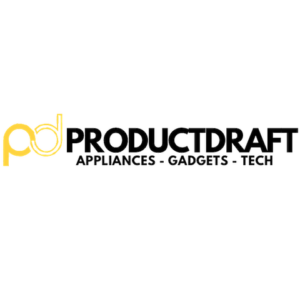
![How to Change Password for Smart Home WiFi [Guide] 1 Smart home](https://productdraft.com/wp-content/uploads/2023/11/pexels-fabian-hurnaus-977296.jpg)