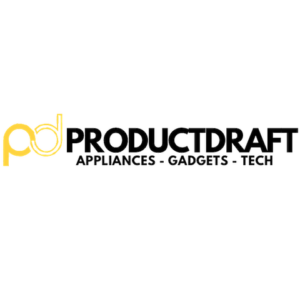WiFi plays a central role in our daily lives, with tons of gadgets and technological items all around us that rely on Wifi connectivity.
The increased use of gadgets in our everyday lives brings with it the necessity of understanding and monitoring which devices are connected to our WiFi networks. In this article, we will discuss and take a closer look at the question of “How to Know Gadgets are Connected to WiFi”.
Why It’s Important to Monitor Connected Devices
Our homes are turning more and more into digital hubs with an ever-growing number of devices vying for a spot on our WiFi network. As a result, the importance of keeping a watchful eye on these connections cannot be overstated. Everything from your smart refrigerator, your kids’ gaming consoles, your work laptop, and a myriad of other gadgets all simultaneously rely on WiFi. The result? A bustling digital ecosystem with potential security risks and performance hiccups.
Security Concerns
The more devices connected to your WiFi, the higher the likelihood of unauthorized access. This could range from a neighbor using your bandwidth to more malicious entities attempting to breach your network. By actively monitoring connected devices, you make it easier to spot and mitigate potential security threats.
2. Potential Threats and Vulnerabilities
Every device connected to your WiFi network represents a potential point of vulnerability. Outdated firmware, weak passwords, and unnoticed security loopholes can turn your gadgets into gateways for cyber threats. For this reason, you need to regularly monitor your connected devices in order to identify and address these vulnerabilities before they can be exploited.
Bandwidth Optimization
1. Avoiding Network Congestion
Too many devices competing for bandwidth can result in sluggish internet speeds and frustrating lag, especially during peak usage times. Actively managing and monitoring connected devices is a proactive step that helps you identify bandwidth-hungry culprits and ensure a smoother online experience for everyone using your network.
2. Ensuring a Stable Connection for All Devices
Whether you’re streaming a movie, attending a virtual meeting, or doing something else, a stable and reliable connection is always important. You, therefore, want to monitor connected devices as it helps you identify and address issues that might be causing disruptions. This ensures a consistently robust WiFi experience for all your devices.
Methods to Check Connected Devices
Now that we have clarified the significance of keeping a close eye on our connected devices, let’s have a look at the practical methods to unveil the digital inhabitants of our WiFi networks. It’s important to know how to identify and monitor these devices both for security and performance.
Router Interface Access
1. Logging into the Router Settings
Your router server is the gateway to your home network. Accessing its settings is the first step in unraveling the mystery of connected devices. Open a web browser, enter your router’s IP address (commonly something like 192.168.1.1), and log in with your credentials. Once inside, you’ll gain access to a lot of information, including the list of devices currently connected to your WiFi.
2. Locating the Connected Devices List
Within the router settings, go to the section that displays connected devices. Here, you’ll find a full list showing the name, IP address, and often the MAC address of each device that is currently accessing your WiFi. Some routers can provide real-time data usage which gives you additional insights into each device’s activity.
Mobile Apps for Router Management
1. Overview of Popular Apps
Many router manufacturers offer dedicated mobile apps that simplify the process of monitoring connected devices. Apps like TP-Link Tether, ASUS Router, or Netgear Nighthawk allow you to manage your router settings directly from your smartphone.
2. Features and Benefits
The above-mentioned apps typically provide user-friendly interfaces that enable you to view and control connected devices quite effortlessly. This may include things like blocking unauthorized access to setting up parental controls. At the end of the day, they help you manage your network on the go which adds a layer of convenience to the monitoring process.
Network Monitoring Tools
1. Third-Party Software Options
For a more in-depth analysis of your network, consider using third-party network monitoring tools. Applications like Fing, Wireshark, or GlassWire go beyond basic device identification. They offer insights into network traffic, security threats, and device behavior.
2. How to Use These Tools Effectively
Lastly, install the chosen tool on a device within your network and let it scan for connected devices. These tools can often provide detailed information about each device which helps you identify unknown or suspicious entries. In addition, they may offer features such as bandwidth usage tracking which helps in optimizing your network for better performance.
Troubleshooting and Problem Solving
The first step is understanding the gadgets connected to your wifi. The next step is troubleshooting and solving common issues that may arise. This may include identifying unknown devices to manage and control access. We’ll equip you with everything you need to know.
1. MAC Address Lookup
It can be confusing to find an unfamiliar device on your connected list. The good news is that each device has a unique MAC (Media Access Control) address. Use online MAC address lookup tools to identify the manufacturer of the device. This won’t tell you exactly what the device is but it can provide a starting point for investigation.
2. Device Naming Conventions
A good idea is to assign recognizable names to your devices as it can streamline the identification process. Instead of generic names like “Android” or “iPhone,” give your devices more concrete names such as “John’s iPhone” or “Living Room Smart TV.” This makes it easier for you to identify devices and also adds an extra layer of security.
3. Setting Up MAC Address Filtering
Most routers allow you to implement MAC address filtering. This allows you to permit or deny access based on a device’s unique MAC address. This adds an extra layer of security but it requires you to manually input the MAC addresses of authorized devices. With this said, regularly reviewing and updating this list ensures that only trusted devices can connect to your WiFi network.
4. Changing WiFi Passwords and Security Protocols
If you suspect unauthorized access or want to refresh your network security, a good idea is to change your WiFi password. Additionally, consider upgrading your security protocols (e.g., from WEP to WPA3) to increase your protection against potential threats. Make sure that your new password is strong, unique, combining letters, numbers, and symbols.
Tips for Securing WiFi Networks
When it comes to digital connectivity, it’s important to ensure the security of your WiFi network is paramount. With this said, let’s take a look at some practical tips to protect your network against potential threats.
Regularly Update Router Firmware
Your router requires regular updates to stay protected against evolving threats. For this reason, you want to check your router manufacturer’s website for firmware updates and install them as soon as possible. This ensures that your router’s security features are up-to-date and that any potential loopholes are addressed.
Use Strong, Unique Passwords
The first line of defense for your WiFi network is a strong and unique password. It goes without saying but make sure to avoid common passwords like “password123” or “admin”. Instead, opt for a combination of uppercase and lowercase letters, numbers, and symbols. Moreover, you should also regularly change your password to prevent potential unauthorized access. Consider using a passphrase for added complexity.
Enable Network Encryption
Encryption adds an extra layer of security by scrambling the data transmitted between your devices and router. WPA3 is the latest and most secure encryption protocol that provides stronger protection against attacks. Make sure your router is configured to use WPA3 or, at the very least, WPA2. Always avoid using the outdated WEP protocol.
Disable Unnecessary Features for Enhanced Security
Many routers come with additional features that can pose security risks, even if they are convenient. Features like WPS (Wi-Fi Protected Setup) may make it easier to connect devices but can also be exploited by attackers. Disable unnecessary features in your router settings to minimize potential vulnerabilities and enhance the overall security of your network.