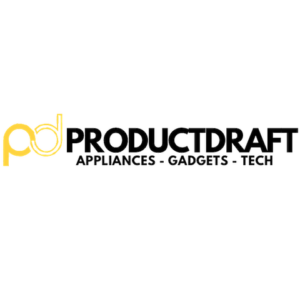The HPE BladeSystem c7000 Enclosure is a technological cornerstone in the landscape of modern data centers. It offers exceptional scalability and efficiency. As organizations increasingly rely on this infrastructure solution, the proper configuration of its internet connectivity becomes very important. However, it’s not uncommon for administrators to encounter a vexing issue in this process: the “DHCP lookup failed” issue.
In this article, we will deep-dive into the HPE BladeSystem c7000 Enclosure. Encountering a DHCP lookup failure can be a frustrating and time-consuming challenge for even the most seasoned IT professionals. For this reason, our aim is to provide you with a guide that helps you troubleshoot and resolve this issue.
Understanding the HPE BladeSystem c7000 Enclosure
Before we dive into the troubleshooting of DHCP lookup failures, let’s first better understand the HPE BladeSystem c7000 Enclosure itself.
So, what exactly is the HPE BladeSystem c7000 Enclosure?
Essentially, it can be described as the beating heart of your data center. It is a sophisticated infrastructure solution designed to accommodate a diverse range of components and modules. At its core, the c7000 is a versatile enclosure that serves as a home to crucial elements such as blade servers, networking modules, and storage units.
Key Components and Modules
Within this enclosure, you’ll find an array of components and modules. Each of these play a unique role in the overall functionality of your data center. Blade servers, for example, are responsible for processing tasks while networking modules handle data traffic with finesse. Storage components store your precious data securely, and power supplies ensure everything runs smoothly.
The Role of Internet Connectivity
In today’s digitally-driven world, a robust internet connection is crucial for any data center. The HPE BladeSystem c7000 Enclosure is no exception. Proper internet configuration ensures that your enclosure can communicate with the outside world, fetch updates, and remain accessible for remote management.
DHCP Lookup Failure: Common Causes
With a better understanding of the HPE BladeSystem c7000 Enclosure, let’s dive into the key issue. That is to understand the common culprits behind the DHCP lookup failure predicament.
Misconfigured Network Settings
Your enclosure is ready to connect to the internet, but a tiny oversight in your network settings can lead to colossal headaches. Common misconfigurations include:
- IP Address Conflicts: When multiple devices in your network share the same IP address, chaos ensues. The DHCP server can’t assign an address if there’s a clash.
- Subnet Mask Issues: An incorrect subnet mask can lead to devices not being able to communicate with each other or with the DHCP server.
Faulty Network Cables or Connections
A seemingly trivial issue such as a frayed Ethernet cable or a loose connection can bring the mightiest of data centers to a standstill. Your BladeSystem enclosure relies on these connections to communicate with the DHCP server and any disruptions can disrupt this exchange.
DHCP Server Problems
Your DHCP server is the distributor of IP addresses in your network. However, even servers encounter issues:
- Server Downtime: Sometimes, servers need a breather too. If your DHCP server is down or experiencing maintenance, your BladeSystem enclosure can’t obtain an IP address.
- Exhausted IP Address Pool: If your network is particularly busy, the DHCP server may run out of available IP addresses to allocate. This results in a DHCP lookup failure for your enclosure.
Firmware or Software Issues
In the world of technology, even the most reliable systems can have their quirks. Outdated firmware or software glitches can occasionally throw a wrench into the works, causing DHCP lookup failures.
Troubleshooting Steps
Now that we’ve uncovered the common causes behind DHCP lookup failures in your HPE BladeSystem c7000 Enclosure, it’s time to dive into the troubleshooting.
Initial Checks
Let’s start with some fundamental checks. These can be explained as the equivalent of ensuring all doors and windows are locked before embarking on a mystery-solving adventure:
- Ensure Physical Connections: Verify that all cables and connections are snug and secure. A loose cable or connector can cause intermittent connectivity issues.
- Verify Network Cable Integrity: Examine your Ethernet cables for any signs of damage or wear. If you spot any issues, replace the cable immediately.
Checking Network Settings
Now, let’s dig deeper into the BladeSystem’s network settings:
- Accessing the Enclosure’s Management Interface: Log in to the enclosure’s management interface to review its network settings. Ensure that it’s configured to use DHCP for IP address assignment.
- Reviewing IP Address Configuration: Double-check the IP address assigned to the enclosure. Make sure it falls within the correct range for your network.
- Subnet Mask and Gateway Settings: Confirm that the subnet mask and gateway settings are correctly configured. Mismatched subnet masks can lead to communication issues.
Testing DHCP Server
Let’s look closer into the health of your DHCP server:
- DHCP Server Availability: Ensure that your DHCP server is up and running. Check for any scheduled maintenance or downtime that might affect its operation.
- IP Address Pool Status: Examine the DHCP server’s IP address pool. If it’s exhausted, consider expanding the pool or releasing unused addresses to free up space for your enclosure.
Firmware and Software Updates
Sometimes, outdated firmware or software can be the source of your troubles:
- Identifying Outdated Firmware: Check if there are any firmware updates available for your HPE BladeSystem c7000 Enclosure. Outdated firmware can cause compatibility issues.
- Updating Firmware and Drivers: If updates are available, proceed with caution and follow manufacturer instructions to update firmware and drivers.
Advanced Troubleshooting (If Initial Steps Don’t Resolve the Issue)
If you’ve followed our initial troubleshooting steps but the DHCP lookup failure issue remains. Don’t worry. We have more tools to solve this issue.
Debugging DHCP Requests and Responses
Sometimes, the intricacies of network communication require a closer look:
- Using Packet Capture Tools: Consider using packet capture tools like Wireshark to intercept and analyze network traffic between your HPE BladeSystem c7000 Enclosure and the DHCP server. Look for anomalies or errors in the DHCP requests and responses.
- Analyzing DHCP Logs: Check the DHCP server logs for any error messages or unusual behavior. These logs can provide valuable insights into the DHCP request process and help pinpoint the problem.
Isolating Hardware Issues
Hardware components can occasionally be the culprits. Let’s put on our technician hats and perform some hardware checks:
- Testing Network Ports and Modules: Swap out Ethernet cables, network ports, and modules to rule out hardware faults. A faulty port or module could be obstructing proper communication.
- Replacing Faulty Components: If you identify a specific hardware component causing issues, replace it as necessary. Ensure that the replacement is compatible and properly configured.
Remember that each network environment is unique and the solution to the DHCP lookup failure mystery may require a tailored approach. As you proceed, documenting your steps and findings is essential. This documentation not only aids in problem resolution but also serves as a valuable resource for future troubleshooting endeavors.
Preventing Future DHCP Lookup Failures
When it comes to DHCP lookup failures within the HPE BladeSystem c7000 Enclosure, it’s also important to take a proactive stance and protect your network against future issues. This is a way to safeguard your data center against potential threats.
Regular System Maintenance
- Scheduled Inspections: Implement a regular maintenance schedule for your BladeSystem enclosure. This includes checking for loose connections, inspecting hardware components, and verifying the integrity of Ethernet cables. Preventive maintenance can often spot issues before they become critical.
- Firmware and Software Updates: Stay on top of firmware and software updates for your enclosure’s components. These updates often include bug fixes and security enhancements that can prevent future DHCP lookup failures.
Monitoring Network Health
- Network Monitoring Tools: Invest in network monitoring tools that can keep a watchful eye on your BladeSystem enclosure’s network performance. These tools can alert you to issues in real-time, allowing for proactive intervention.
- Capacity Planning: Regularly assess your network’s capacity and usage patterns. Understanding how your network resources are utilized can help you anticipate and prevent issues related to IP address exhaustion or network congestion.
Documentation and Best Practices
- Comprehensive Documentation: Maintain detailed documentation of your network configuration, including IP address assignments, subnet masks, and gateway settings. This documentation serves as a valuable reference point during troubleshooting and can expedite the resolution process.
- Adhere to Best Practices: Follow industry best practices when configuring and managing your BladeSystem enclosure’s network settings. This includes adhering to recommended IP addressing schemes, security protocols, and redundancy configurations.
With these preventive measures, you create a robust defense against future DHCP lookup failures. This ensures that potential issues are identified and addressed before they escalate into larger disruptions.