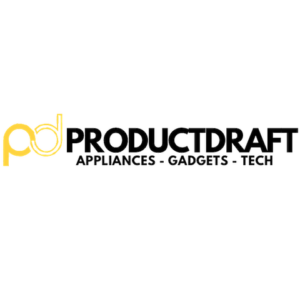With increasing cyber threats, safeguarding sensitive information has become paramount for businesses. Office 365 is used daily by a huge number of businesses and for that reason, it is a prime target for malicious actors seeking unauthorized access and data breaches. In this article, we will therefore take a closer look at steps to protect yourself against the evolving threats.
We will particularly focus on an increasingly central part of modern cybersecurity – Multi-Factor Authentication (MFA) – and its role in protecting Office 365.
Understanding Multi-Factor Authentication
At its core, MFA is simple yet hugely effective in improving cybersecurity.
MFA is like a personalized security bouncer. It doesn’t just rely on a single identification card (like a password). Instead, it requires a multi-card entry. This adds an extra layer of complexity for attempted intruders. The core principles are simple yet powerful – authenticate users through a combination of factors to ensure that the person accessing an account is indeed who they claim to be.
Different Authentication Factors
Here are the key actors in MFA:
- Knowledge Factors (Passwords): In MFA, you use a password but that is not the only thing you use. The password works together with other factors for improved security.
- Possession Factors (Tokens, Mobile Devices): Possession factors are like having a unique key in addition to knowing the secret password. Tokens or mobile devices act as tangible proof that you’re not just someone who memorized the password.
- Inherence Factors (Biometrics): Your biometric signature – fingerprints, facial recognition, or even your iris. These can be used for the human access code.
Advantages of MFA Over Traditional Single-Factor Authentication
Why should you care about MFA when traditional passwords seem to have worked well for years? Well, as an example, you can imagine it like a castle that has only one gate. Once breached, it’s game over. MFA, on the other hand, introduces a multi-layered defense that exponentially reduces the risk of unauthorized access.
Office 365 and Security Challenges
Moving on to Office 365, which is a popular hub of productivity and collaboration. But as already mentioned, it is a potential target. Here are some of the security challenges that lurk beneath the surface and threaten the sanctity of our virtual workplaces.
Office 365 as a Popular Target for Cyber Threats
Office 365 is like a trove that cyber marauders attempt to access. Its widespread adoption makes it a popular choice for attackers looking to get their hands on sensitive data, disrupt operations, or maybe hold your digital assets hostage.
Common Security Challenges in Office 365
- Phishing Attacks: The purpose of phishing emails disguised as legitimate communications is to hook unsuspecting users and trick them into revealing sensitive information.
- Credential Stuffing: Credential stuffing can be described as a digital burglar that is armed with a massive keyring trying every key at your front door until one fits. This means using stolen usernames and passwords from one breach to gain unauthorized access to other accounts. With this method, Office 365 is a prime target.
- Unauthorized Access: Unauthorized access can lead to data breaches, financial losses, and negatively affect your organization’s reputation.
Best Practices for Implementing MFA in Office 365
Now that we’ve taken a look at the potential risks, it’s time to implement Multi-Factor Authentication (MFA) into Office 365.
Enabling MFA for User Accounts
Step-by-Step Guide for Administrators:
- Start by navigating through your Office 365 admin portal. This is your control center.
- Identify user accounts that need MFA. Priority often goes to the administrators.
- Follow the setup wizard; this will guide you through MFA.
- Communicate the changes clearly to your users.
User Communication and Education:
- Make sure to educate your users on everything they need to know about MFA.
- Provide user-friendly guides. Visual aids, videos The purpose is to make it a seamless transition.
Choosing Appropriate Authentication Factors
Balancing Security and User Convenience:
The goal is to find the sweet spot of robust security without causing user headaches. Choose authentication factors that align with your organization’s risk tolerance.
Implementing Conditional Access Policies
Defining Access Rules Based on User Roles and Locations:
Tailor your MFA rules. Admins might need an extra layer and access from unfamiliar locations might trigger heightened security.
Customizing Policies to Fit Organizational Needs:
Office 365 doesn’t have a one-size-fits-all setting. For this reason, you need to customize your policies to match your organization’s unique structure.
Monitoring and Reporting
Regularly Reviewing MFA Logs and Reports:
Regularly check the logs for any unusual activity. Anomalies might be the first indicators of a potential threat.
Responding to Suspicious Activities Promptly
The first step is about detection, and the second is about swift action. For this reason, it’s important to have a response plan in place for any red flags raised during your monitoring sessions.
Overcoming Implementation Challenges
Now that you are equipped with Multi-Factor Authentication (MFA), it’s time for implementation.
Addressing User Resistance and Education
Communicating the Benefits of MFA:
Change isn’t always something that people jump into with open arms. For this reason, you need to assure your users that MFA isn’t a hassle. Instead, highlight the benefits – enhanced security, and protection against unauthorized access.
Providing User-Friendly Training Materials:
Not everyone speaks binary. It is therefore a good idea to create training materials that even your grandma could understand. Visual aids, FAQs etc.
Integration with Existing Systems and Workflows
Seamless Integration with Office 365:
MFA shouldn’t be an alien entity. Ensure it integrates seamlessly with your Office 365 environment. It’s not an add-on; it’s a native part of the landscape.
Compatibility with Third-Party Applications:
Your digital ecosystem is quite diverse. Make sure that MFA works well with other applications and doesn’t disrupt your daily workflows.